How to Change, Edit or Stop startup applications using run
command or third party application (Windows xp and Seven) -
For windows xp and seven –
( I use another theme with windows seven, so appearance
can be different)
1. Click on “Start” or press Logo button. Write “run” and
press Enter. (You can open it using “Logo button + R” in xp and seven) [Using
mouse on xp- Click on “Start” and click “Run”]
<Next Steps are same in xp and seven>
2. Now write “msconfig” (Without quotes) on the Box and
press Enter or click OK.
3. If user account control asks for allow, just Click Yes. (Or
press left arrow key and press Enter).
4. Now Click “Startup” tab and deselect the applications which
you don’t want to start when your computer starts. After that press OK.
5. Now your computer asks you
about Restart your Computer. If you want to Restart now click on “Restart” if
don’t click “Exit without restart”. (Note: Your settings will active when you
normally restart your computer).
You have done.
If you want to do it using third party software –
You can use “CCleaner” or “Revo Uninstaller” etc. to disable
startup applications.
Using CCleaner – (xp and Seven both) -
2. Install and open it.
3. Click “Tools” from left side.
4. Click “Startup” from right side of “Tools”.
5. Now Double click an application which you want to remove
from Startup. (or one click on application and click “Disable” button).
6. Close the CCleaner.
You have done.
Using Revo Uninstaller (xp and Seven both) –
1. First download Revo
Uninstaller. From here. (You
can also download portable version)
2. Install and open it.
3. Click “Tools”
4. Click “Autorun Manager”
5. Now Un-chake applications from the list which you want to
disable from startup.
6. Close the Revo Uninstaller.
Thank you.
I think your computer will boot and run faster after disabling
un-wanted applications.
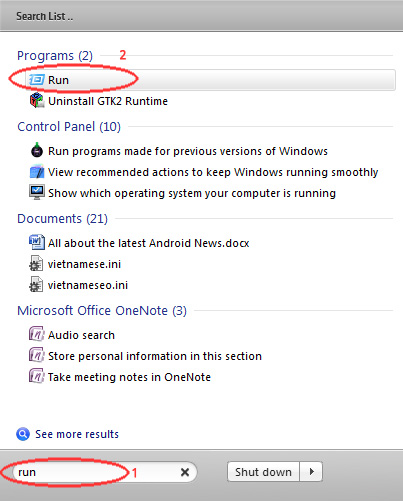





No comments:
Post a Comment