How to hide file or folder in Android Phone -
It is super easy to hide a file or folder. You have to do
same task to hide file or folder.
[I am using iPhone theme. So appearance of your phone may
different]
First - Go to Application
menu and open “My Files” or you can open any other file explorer
like “ES File Explorer”. [Application menu appears on right side,
in the screenshot it appears on middle because of using theme]
Second - Tap and
hold a file or folder which you want to hide. Now Select “Rename” option. (Here
I renamed an image file which name was “Facebook-cover” You should select a
file or folder as you like).
Third - Now the main task you have to do. Just
Type a dot (.) before the name of the file or folder and click OK. (If you use
ES File Explorer don’t change the extension of file like .jpg or .mp4 etc. Folder
has no extension).
You have done. Your File or
folder is now hidden. But remember that some media player may find your hidden
media like image or videos. So after hiding media you should try to open them
from media player if you can’t open them you are fully success.
Now if you wish to make it a
normal file or folder, first see the “How to show hidden files or folder”
from below -
How to show hidden (UN-Hide) files or
folder on Android Phone –
1. Open “My Files” and
press menu button (Left button of Android front panel).
2. Select “More” option
and select “Settings”.
3. Now check (√) the “Show hidden files” menu
and go back.
4. Now you can see your hidden folders or file.
All Done.
If you wish to hide them again, just un-check the “Show
hidden files” menu. Don’t do it now if you want to make it a normal file or
folder.
How to make it normal ? It’s very easy after showing hidden
files or folder.
Just rename the file or folder without dot (.) which you want
to UN-hide and click OK. It is now a normal file or folder.
Caution: After
showing the hidden files or folders you can see some hidden folders with dot
(.) which you didn’t see before. Never try to delete or rename these unknown
files or folders. Only rename known files or folder to hide and rename them to
un-hide. If you remove or rename them you may re-install some application which
you installed on your SD card.




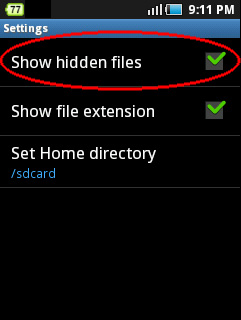



Good steps explained.
ReplyDeletesend mobile to india from usa
I know this tips on hiding files on android phone more than 2 years ago. So far well written post.
DeleteNice explanation
ReplyDeleteThanks for comment
DeleteSir pls tel how to unhide it from Es explorer
ReplyDeleteSir pls tel how to unhide it from Es explorer
ReplyDeleteshow me how to unhide hidden folders in es Explorer
ReplyDeletei hided one of my folder without using the (.) dot . how can i unhide now plz help mee!!!!!!!!!!!
ReplyDeleteor mail mee plz!!
ReplyDeleteThanks for nice post to hide files on android. So far i've used free file hide apps to hide both files and folders on android. And i protect my privacy by giving password. So far this method doesn't have any security.
ReplyDeleteSir i have a question while rooting using pc should my phone be turned on or off?
ReplyDeletehow to hide apps on android