How to make shutdown Shortcut on Windows Eight (8) -
You can make a Shutdown Shortcut Command on our Desktop or
Start screen.
At first we will make a shortcut on Desktop after that we
will pin it to Start Screen.
First of all, Right Click on your Desktop and select “New
> Shortcut”. You will see a Create
Shortcut Dialog box.
Create Shortcut
Dialog box looks like this –
Write down this command on Type the location of the item:
Shutdown /s /t 0
[Give Space
before both of / (Slash) and 0 (zero). The last character 0 is numerical zero]
Now click on Next
button and give a name of the shortcut. (Recommended name is Shutdown, you can use another name)
Now click Finish.
You have done.
Now you can shutdown your computer using this shortcut with
double clicks.
If you wish to change the icon of this shortcut to make it more
beautiful just follow the steps –
Right click on the shortcut and select Properties.
Click on Change Icon…
button.
Click OK on the
dialog box.
Select the red power button and click OK.
Click Ok on Shutdown Properties dialog box.
Now it is looking great.
If you wish to set this shortcut on your Start screen; Right
Click on the shortcut and select Pin to
start. Now you can see this shutdown shortcut on your Start screen. Remember
that, start screen shortcut can shutdown your computer with a single click and
Desktop shortcut needs double click.
(It also works in windows seven 7)
(It also works in windows seven 7)
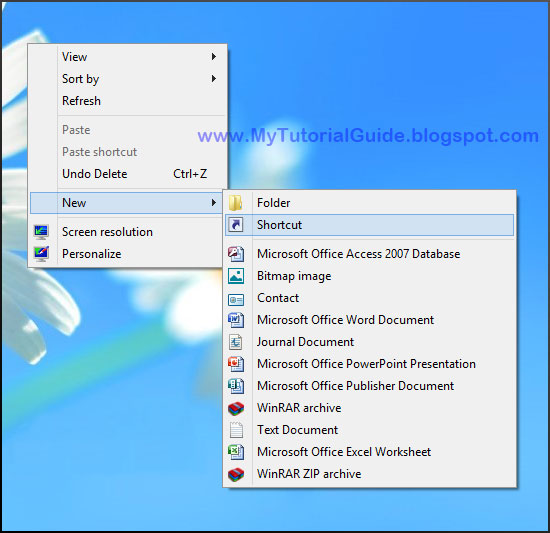







No comments:
Post a Comment